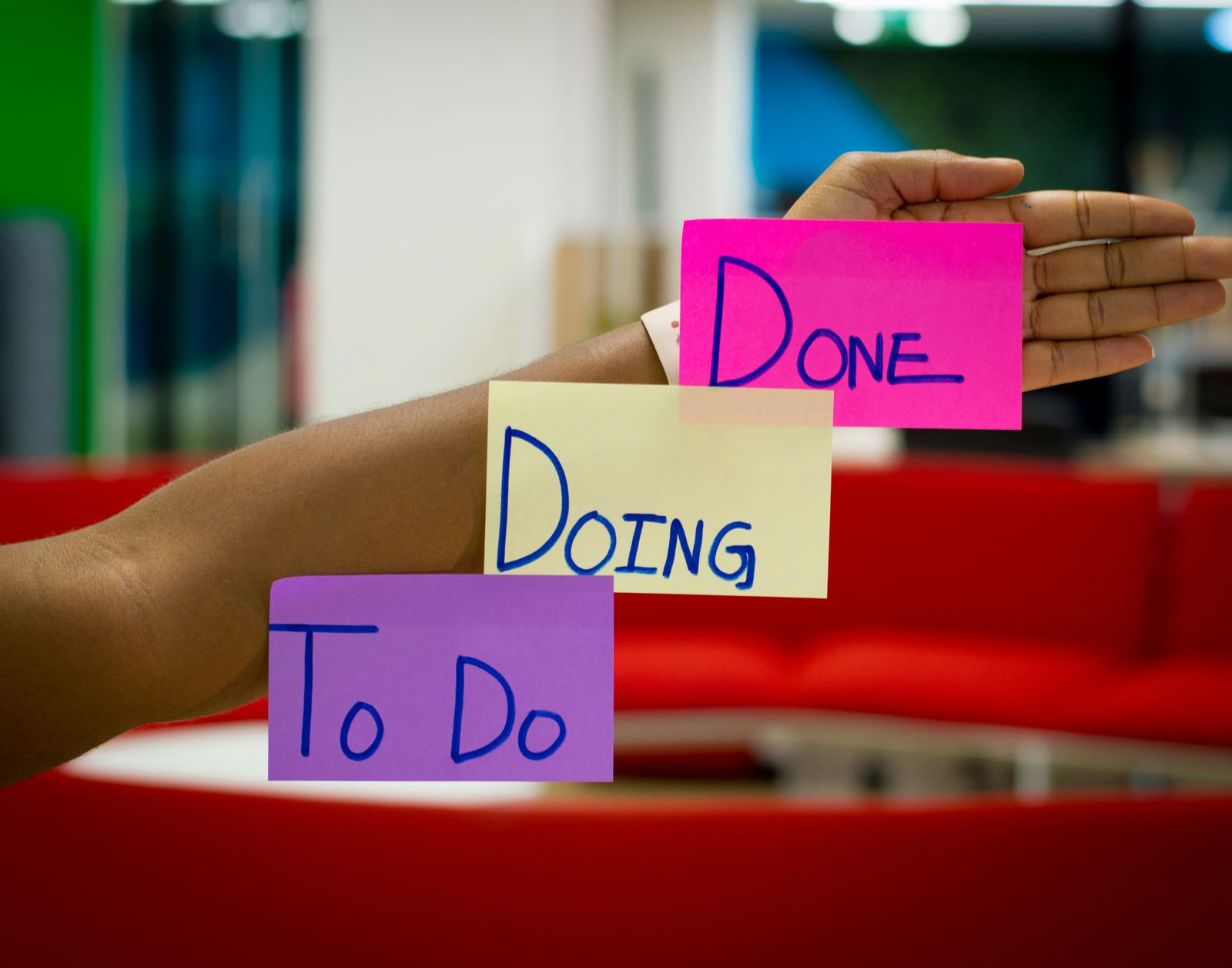
Learn how to convert your Emails into Tasks
In the digital age, email has become a primary mode of communication, especially in the professional world. With the influx of emails we receive daily, it can be challenging to keep track of all the tasks, deadlines, and important information they contain.
This is where the concept of turning emails into tasks comes into play. This process not only helps in organizing your inbox but also enhances productivity by ensuring that no important task gets lost in the sea of emails.
In this article, we will delve into the various techniques and tools that can help you transform your emails into manageable tasks. Whether you’re a seasoned professional or a beginner trying to navigate the world of digital communication, this guide will provide you with valuable insights to streamline your workflow and make the most of your time.
Here is what you can expect:
- Understanding the Importance of Turning Emails into Tasks
- How to Turn Emails into Tasks: A Step-by-Step Guide
- Introducing Emilio: Your Personal Email Management Assistant
- Best Practices for Turning Emails into Tasks
Understanding the Importance of Turning Emails into Tasks
Before we delve into the how-to, it’s crucial to understand why turning emails into tasks is a beneficial practice.
- Efficiency : By converting emails into tasks, you can streamline your workflow and ensure that no important task is overlooked. It helps you prioritize your work and manage your time more effectively.
- Organization : This practice helps in decluttering your inbox. Instead of having to sift through countless emails to find the tasks you need to work on, you can have them all neatly organized in your task manager.
- Productivity : With all your tasks in one place, you can focus more on completing them rather than spending time searching for them in your inbox. This can significantly boost your productivity.
Now that we understand the importance, let’s move on to how you can turn your emails into tasks.
How to Turn Emails into Tasks: A Step-by-Step Guide
Turning emails into tasks can be achieved through various methods, depending on the email client and task management tool you use. Here, we will discuss a general approach that can be adapted to most platforms.
- Identify the Task : The first step is to identify the task in your email. This could be a request from a colleague, a deadline from your boss, or an important date to remember.
- Create a New Task : Once you’ve identified the task, the next step is to create a new task in your task management tool. This could be a tool like Asana , Trello , or Todoist .
- Copy the Task Details : Copy the details of the task from your email and paste them into the new task you’ve created. Make sure to include all relevant information such as deadlines, requirements, and any attachments.
- Set a Deadline : If the task has a deadline, make sure to set it in your task management tool. This will help you stay on track and ensure that the task is completed on time.
- Assign the Task : If you’re working in a team, you might need to assign the task to a specific person. Most task management tools allow you to assign tasks to different team members.
- Mark the Email as Done : Once the task has been created and all the details have been copied, you can mark the email as done or move it to a different folder in your inbox. This will help keep your inbox clean and organized.
Remember, the goal is to make sure that all tasks are accounted for and nothing falls through the cracks. By turning your emails into tasks, you can ensure that every task is completed on time and nothing is forgotten.
Using Third-Party Tools
Third-party tools offer more advanced features for turning emails into tasks. They allow you to integrate your email with the tool and directly turn emails into tasks from your inbox. Let’s explore how to use some of these tools.
Asana
Asana is a popular project management tool that allows you to turn emails into tasks directly from your inbox. Here’s how you can do it:
- To create a task in Asana via email, you need to send an email to
Trello
Trello is another project management tool that allows you to turn emails into tasks, or in Trello’s terminology, ‘cards’. Here’s how:
- Every Trello board that you’re a member of has a unique email address. You can find this address in the board settings.
- To create a card via email, send an email to this address.
- The subject of your email becomes the card title, and the body becomes the card description.
- Once you send the email, the card will be created on the specified Trello board.
Todoist
Todoist is a task management app that allows you to turn emails into tasks. Here’s how:
- In Todoist, go to ‘Settings’ and then ‘Emails’.
- Here, you’ll find a unique email address for your Todoist account.
- To create a task, send an email to this address.
- The subject of your email becomes the task name, and the body becomes the task comments.
- Once you send the email, the task will be added to your Todoist inbox.
By using these tools, you can effectively turn your emails into tasks, ensuring that you never miss out on important tasks and can manage your workload more efficiently.
Introducing Emilio: Your Personal Email Management Assistant
While the manual process of turning emails into tasks is effective, it can be time-consuming. This is where Emilio comes in. Emilio is an AI-powered email client designed to enhance email management by automating tasks and providing advanced features that save users time.
Here’s how Emilio can help you turn emails into tasks:
- Automated Task Creation : Emilio can automatically identify tasks within your emails and create corresponding tasks in your task management tool. This saves you the time and effort of manually creating tasks.
- Prioritization of Emails : Emilio can sort your emails based on their priority, ensuring that important tasks don’t get lost in the sea of emails.
- Summarizing Messages : Emilio can summarize the content of your emails, making it easier for you to understand the task at hand without having to read through lengthy emails.
- Drafting Emails : Emilio can draft emails in your tone, saving you time and maintaining consistency in your communication.
- No Installation Required : Emilio operates in the background and integrates with your existing email account, starting with Google accounts. This means you don’t have to worry about installing new software or changing your email client.
- Privacy and Support : Emilio focuses on user privacy and support, ensuring that your data is safe and you have the help you need when you need it.
By using Emilio, you can streamline your email management process and turn your emails into tasks efficiently and effectively. This allows you to focus more on completing your tasks rather than managing your emails.
Best Practices for Turning Emails into Tasks
While tools like Emilio can significantly simplify the process of turning emails into tasks, following some best practices can further enhance your productivity and efficiency. Here are some tips to get the most out of this process:
- Be Selective : Not every email needs to be turned into a task. Be selective and only convert those emails that require an action from you. This will prevent your task list from becoming overwhelming.
- Use Descriptive Titles : When creating tasks, use descriptive titles so that you can quickly understand what the task involves at a glance.
- Categorize Your Tasks : Most task management tools allow you to categorize tasks. You can use this feature to group similar tasks together, making them easier to manage.
- Update Tasks Regularly : As you make progress on a task, update it in your task management tool. This will give you a clear idea of what’s been done and what’s left to do.
- Review Your Tasks Regularly : Regularly review your tasks to ensure that you’re on track. This can also help you identify tasks that are no longer relevant and can be removed from your list.
By following these best practices, you can make the process of turning emails into tasks more effective and boost your productivity.
Conclusion: Embrace the Power of Email Task Management
Turning emails into tasks is a powerful strategy to enhance productivity, improve organization, and ensure that no important task is overlooked. Whether you choose to do this manually or use an AI-powered tool like Emilio, the key is to be consistent and follow the best practices outlined above.
Remember, the goal is not just to manage your emails better, but to create a more efficient workflow that allows you to focus on what truly matters - completing your tasks and achieving your goals. So, start turning your emails into tasks today and experience the difference it can make in your daily productivity.
Related Posts
For more insights on email management and productivity, check out these related articles:
- A Comprehensive Guide to Today’s Email Platforms
- AI Email Writing Tools and Workflow Efficiency
- Automate Your Gmail Process to Save 60% of Your Email Time
- Efficiently Manage All Your Emails in One Place
Frequently Asked Questions (FAQ)
Here you can find the most frequently asked questions:
-
Can I turn emails into tasks in any email platform?
- While the specific steps may vary, most modern email platforms have some form of task management feature that allows you to turn emails into tasks. If your email platform does not have this feature, you can use third-party tools like Asana, Trello, or Todoist.
-
Can I turn emails into tasks on my mobile device?
- Yes, most email platforms and third-party tools have mobile apps that allow you to turn emails into tasks on your mobile device. The steps are usually similar to the desktop version.
-
What happens to the email after I turn it into a task?
- After you turn an email into a task, the email remains in your inbox (or wherever it was before you turned it into a task). Turning an email into a task does not delete or move the email.
-
Can I turn an email into multiple tasks?
- Yes, you can turn an email into multiple tasks. For example, if an email contains several action items, you can create a separate task for each action item.
-
Can other people see my tasks?
- In most cases, your tasks are private to you. However, if you’re using a shared task management system or if you add someone as a follower or assignee to a task, they can see the task. Check the privacy settings of your task management tool to be sure.