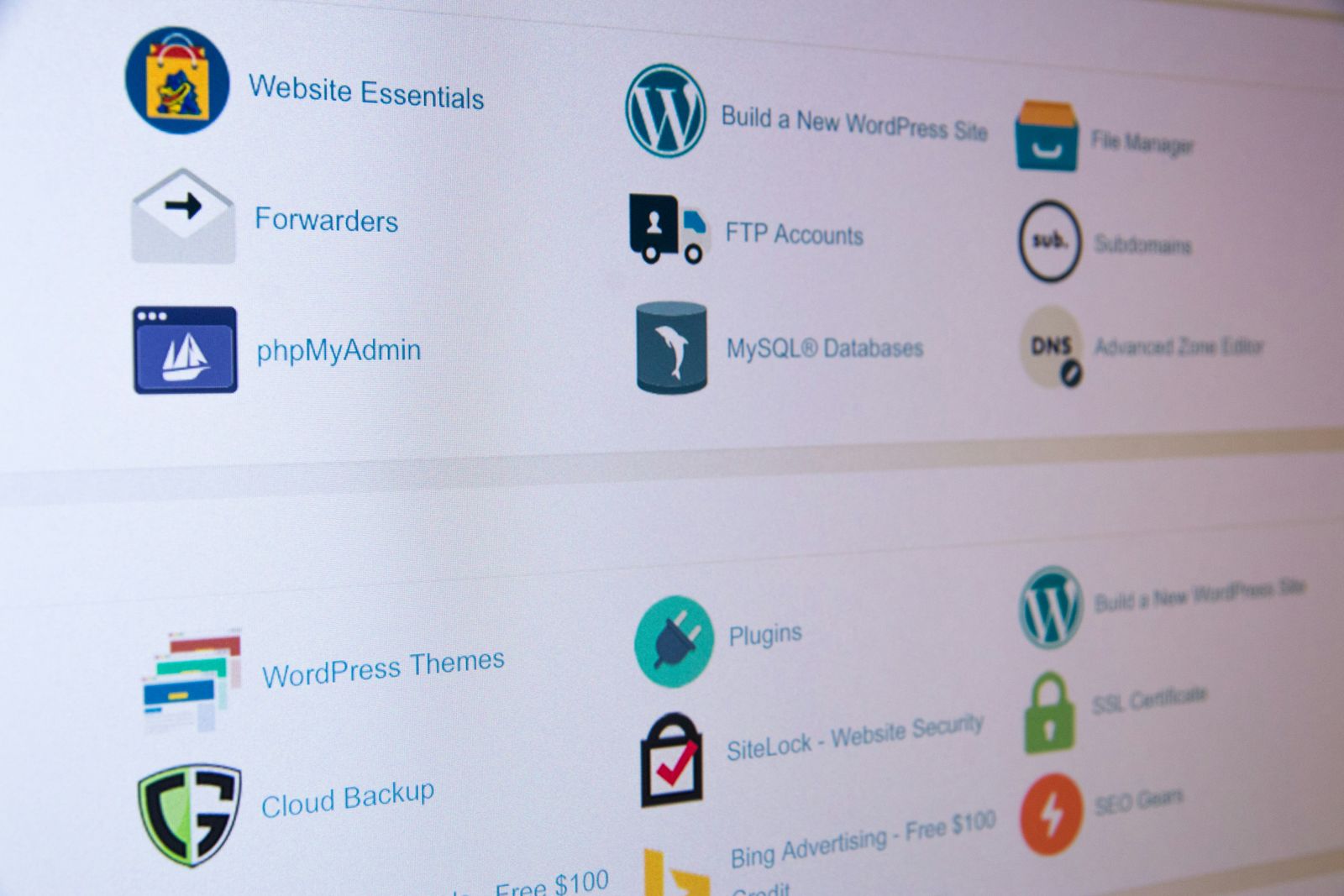
Boost your Productivity with the Top Gmail AI Plugins
In today’s fast-paced digital world, efficient email management is crucial for productivity and communication. With the rise of AI technology, Gmail users now have access to a range of powerful AI plugins that can revolutionize their email experience. These plugins offer features like generating responses, summarizing emails, improving drafts, and more, to streamline and enhance email productivity. In this article, we will delve into the world of Gmail AI plugins, exploring the top tools available and providing insights on how to harness their power for improved email management.
- Understanding Gmail AI Plugins
- Top Gmail AI Plugins for Email Productivity
- How to Install and Use Gmail AI Plugins
- Emilio: Your AI-Powered Email Assistant
Understanding Gmail AI Plugins
Gmail AI plugins are third-party extensions or built-in features provided by Gmail that leverage artificial intelligence to enhance email productivity and management. These plugins can perform a variety of tasks, from drafting emails to sorting your inbox, all aimed at saving you time and improving your email communication. Let’s break down how these plugins work and the key features Gmail offers to streamline your email tasks.
AI Plugins: How They Work
AI plugins for Gmail use machine learning algorithms to understand the context and content of your emails. They can generate responses, summarize long threads, suggest email categorizations, and even help you draft emails faster. These plugins learn from your email habits and preferences over time, offering more personalized and efficient assistance as you continue to use them.
Gmail’s Built-In AI Features
Gmail itself offers several AI-powered features designed to make email management more efficient:
- Smart Compose : Suggests complete sentences while you type, helping you draft emails faster.
- Smart Reply : Offers quick, AI-generated responses to emails, allowing you to reply with a single click.
- Priority Inbox : Automatically sorts your emails, bringing the most important messages to the top.
- Labels and Filters : Use AI to categorize your emails, making it easier to organize your inbox.
- Templates : Save time by using pre-written email templates for common responses.
- Snooze Emails : Temporarily remove emails from your inbox, so you can focus on them later at a more convenient time.
To make the most out of these features, it’s essential to enable them in your Gmail settings. Here’s a quick guide on enabling Smart Compose and Smart Reply:
- Open Gmail and click on the gear icon in the upper right corner to access your settings.
- Go to the ‘See all settings’ option.
- Navigate to the ‘General’ tab.
- Scroll down to find ‘Smart Compose’ and ‘Smart Reply’.
- Choose ‘On’ for both features to enable them.
- Scroll down and click ‘Save Changes’.
For a visual guide on enabling these features and more tips on using Gmail’s AI functionalities, you might find this YouTube video helpful:
youtubelink_xU4pi_7c-tQ
By understanding and utilizing Gmail’s AI plugins and built-in features, you can significantly enhance your email productivity, making your communication more efficient and less time-consuming.
Top Gmail AI Plugins for Email Productivity
In the realm of Gmail AI plugins, several standout options can significantly enhance your email management and productivity. Each plugin offers unique features tailored to different aspects of email communication. Let’s explore some of the top Gmail AI plugins and how they can transform your inbox into a productivity powerhouse.
AI Mail Assistant
AI Mail Assistant is designed to make email management effortless by generating responses, summarizing emails, and improving drafts. This tool is particularly useful for professionals who deal with a high volume of emails daily.
Key Features :
- Response Generation : Automatically suggests responses based on the email content.
- Email Summarization : Provides concise summaries of long email threads.
- Draft Improvement : Offers suggestions to enhance your email drafts.
To start using AI Mail Assistant, visit their official website and follow the installation instructions for integrating it with your Gmail account.
Mailbutler
Mailbutler is a versatile email management tool that offers a wide range of features to streamline your email tasks, from scheduling emails to managing collaborators.
Key Features :
- Email Signature Templates : Create professional email signatures with ease.
- Smart Send Later : Schedule emails to be sent at the optimal time.
- Collaborators : Share and manage emails with team members.
- Smart Assistant : Get AI-powered suggestions for email management.
For a detailed guide on setting up and using Mailbutler, check out their Getting Started page .
GPT for Gmail™
GPT for Gmail™ harnesses the power of Generative Pre-trained Transformer (GPT) technology to help you draft and refine emails, saving time and improving the quality of your communication.
Key Features :
- AI Drafting : Generates email drafts based on brief inputs.
- Refinement Suggestions : Offers improvements for your written emails.
To install GPT for Gmail™, visit the Chrome Web Store and add the extension to your browser.
Boomerang
Boomerang is a well-known email management tool that offers features like email scheduling and inbox pause, helping you control when and how you deal with your emails.
Key Features :
- Email Scheduling : Decide when your emails will be sent.
- Inbox Pause : Temporarily stop incoming emails to focus on important tasks.
Learn more about Boomerang and how to integrate it with your Gmail by visiting Boomerang for Gmail .
Mixmax
Mixmax is a powerful tool for email tracking and analytics, providing insights into how your emails are being received and interacted with.
Key Features :
- Email Tracking : Know when your emails are opened.
- Analytics : Get detailed reports on email performance.
For instructions on using Mixmax with Gmail, head over to their Help Center .
By incorporating these Gmail AI plugins into your workflow, you can significantly improve your email productivity, efficiency, and organization. Whether you’re looking to manage your inbox more effectively, draft emails quicker, or gain insights into your email performance, there’s a plugin out there that can meet your needs.
How to Install and Use Gmail AI Plugins
Installing and using Gmail AI plugins can significantly enhance your email productivity by automating tasks, providing insightful analytics, and streamlining communication. Here’s a step-by-step guide on how to get started with these powerful tools.
Step 1: Choose Your Gmail AI Plugin
Before you can install a plugin, you need to decide which one best suits your needs. Refer to the Top Gmail AI Plugins for Email Productivity section above to choose the plugin that offers the features you’re looking for.
Step 2: Installation
Most Gmail AI plugins are available as extensions for Google Chrome or add-ons within the Gmail ecosystem. Here’s how to install a typical Gmail AI plugin:
For Chrome Extensions :
- Visit the Chrome Web Store .
- Use the search bar to find your chosen plugin.
- Click on the plugin from the search results.
- Press the “Add to Chrome” button.
- A pop-up window will appear asking for permissions. Review these and click “Add extension” if you agree.
For Gmail Add-ons :
- Open Gmail and click on the “Settings” gear icon in the top right corner.
- Select “See all settings” and then go to the “Add-ons” tab.
- Click on “Manage” next to “Installed add-ons”.
- This will take you to the G Suite Marketplace. Use the search bar to find your plugin.
- Click on the plugin and then click “Install”.
Step 3: Configuration
After installation, some plugins may require additional configuration:
- Open Gmail and look for a new icon or menu related to the plugin.
- Click on it and follow the on-screen instructions to configure the plugin according to your preferences.
Step 4: Usage
Now that your plugin is installed and configured, here’s how to start using it:
- Compose a new email or open an existing one to see the plugin’s features in action.
- Depending on the plugin, you might see suggestions for text completion, options to schedule the email, or analytics about your email’s performance.
Tips for Maximizing the Benefits of Gmail AI Plugins
- Explore All Features : Take the time to explore all the features your plugin offers. You might discover functionalities you didn’t know you needed.
- Customize Settings : Customize the plugin settings to match your workflow and preferences for maximum productivity.
- Stay Updated : Keep your plugins updated to benefit from the latest features and security improvements.
By following these steps, you can easily install and start using Gmail AI plugins to enhance your email productivity. Whether you’re looking to automate responses, schedule emails efficiently, or gain insights into your email interactions, these plugins can provide the tools you need to streamline your email management process.
Emilio: Your AI-Powered Email Assistant
In the landscape of Gmail AI plugins and tools designed to enhance email productivity, Emilio stands out as a powerful AI-powered email assistant. Emilio is designed to save users time by sorting prioritized emails, summarizing messages, drafting emails with the user’s tone, and integrating seamlessly with the user’s existing Gmail account. Here’s how you can start using Emilio to revolutionize your email management.
Step 1: Sign Up for Emilio
To begin, you’ll need to sign up for Emilio. Visit the Emilio website and follow the sign-up process. This typically involves entering your email address and creating an account.
Step 2: Integrate with Gmail
After signing up, you’ll be prompted to integrate Emilio with your Gmail account. This process is straightforward:
- You’ll be asked to grant Emilio access to your Gmail account. This permission allows Emilio to read, send, delete, and manage your email.
- Review the permissions carefully, and if you agree, proceed to authorize Emilio to access your Gmail account.
Step 3: Customize Your Preferences
Once Emilio is integrated with your Gmail, take some time to customize your preferences. Emilio offers various settings that allow you to tailor its functionality to your needs:
- Email Sorting : Specify how you want Emilio to prioritize and sort your emails.
- Summarization : Adjust how detailed you want the email summaries to be.
- Drafting : Set up your preferred tone and style for Emilio to use when drafting emails on your behalf.
Step 4: Enjoy Enhanced Email Productivity
With Emilio set up and customized to your preferences, you’re ready to enjoy enhanced email productivity. Here’s what you can expect:
- Prioritized Inbox : Emilio sorts your emails, ensuring that important messages are always at the top.
- Summarized Messages : Get quick summaries of long email threads, saving you time.
- Drafting Assistance : Emilio can help draft emails in your tone, making email writing faster and more consistent.
Why Choose Emilio?
Emilio is more than just an email management tool; it’s an intelligent assistant that learns from your preferences and habits over time, offering increasingly personalized and efficient email management. Whether you’re overwhelmed by a cluttered inbox or looking to streamline your email communication, Emilio provides a comprehensive solution that integrates seamlessly with your existing Gmail account, requiring no installation and operating in the background to enhance your productivity.
By choosing Emilio, you’re not just organizing your emails; you’re optimizing your entire email communication process, making it more efficient, personalized, and manageable.
Related Posts
- A Comprehensive Guide to Today’s Email Platforms
- AI Email Writing Tools and Workflow Efficiency
- Automate Your Gmail Process to Save 60% of Your Email Time
- Automatically Sort Emails in Gmail: A Comprehensive Guide
Frequently Asked Question (FAQs)
-
What are Gmail AI plugins and how do they work?
- Gmail AI plugins are third-party extensions or built-in features that use artificial intelligence to enhance email productivity and management within Gmail. They work by analyzing your email content and behavior to provide features such as automated responses, email summarization, and priority sorting. By learning from your interactions, these plugins offer personalized assistance to streamline your email tasks.
-
Can I use multiple Gmail AI plugins simultaneously?
- Yes, you can use multiple Gmail AI plugins simultaneously. However, it’s important to ensure that the plugins do not conflict with each other in functionality. It’s recommended to carefully select plugins that complement each other to enhance your email productivity without overwhelming your Gmail interface.
-
How does Emilio differ from other Gmail AI plugins?
- Emilio stands out by offering a comprehensive suite of AI-powered features designed to save users time. Unlike other plugins that may focus on specific tasks, Emilio provides a holistic approach to email management, including sorting prioritized emails, summarizing messages, and drafting emails with the user’s tone. Its seamless integration with Gmail and ability to operate in the background without installation make it a unique and powerful tool for email productivity.
-
Are there any privacy concerns with using AI plugins in Gmail?
- While Gmail AI plugins can significantly enhance productivity, it’s essential to consider privacy implications. Most reputable plugins will have strict privacy policies in place, ensuring that your data is secure and not misused. Always review the privacy policy of any plugin before installation and grant permissions cautiously to safeguard your email privacy.
-
Where can I find more resources on improving my email productivity with AI?
- For more resources on enhancing your email productivity with AI, consider visiting the Google Workspace Help Center and the Gmail Community . These platforms offer a wealth of information, tips, and user discussions on leveraging AI tools and features within Gmail. Additionally, exploring the official websites and help centers of specific Gmail AI plugins, such as Emilio , can provide targeted insights and tutorials to maximize your email efficiency.