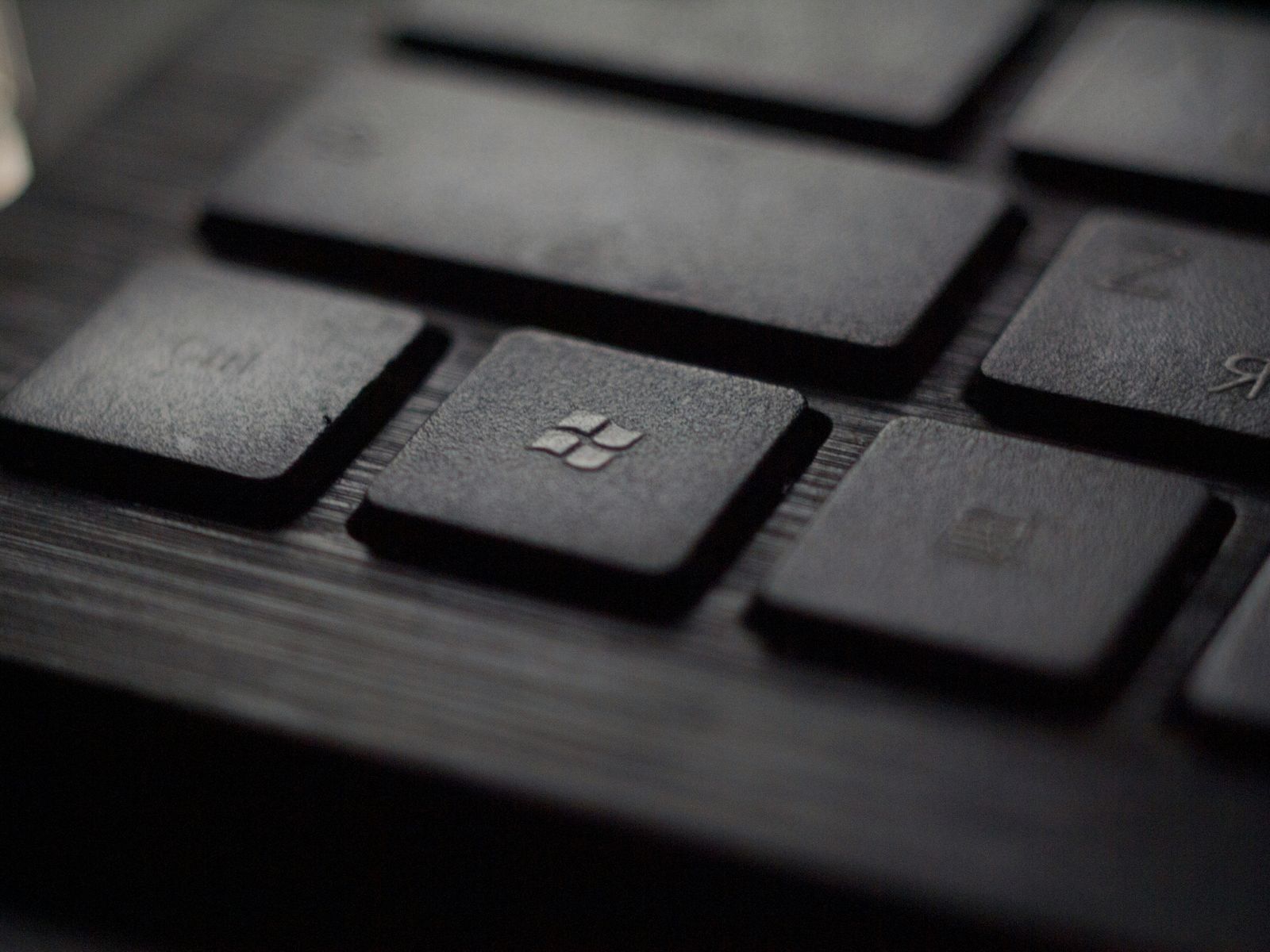
Windows Email Clients for Gmail: Say Goodbye to Inbox Chaos
In the realm of email management, selecting the right client for your Gmail account on Windows is crucial for optimizing productivity and efficiency. With a myriad of options available, each offering unique features and functionalities, finding the best fit can significantly enhance your email experience. Let’s explore the top Windows clients for Gmail that can revolutionize the way you interact with your inbox.
Table of Contents
- Top Windows Clients for Gmail
- Enhancing Email Productivity with Integrations
- Conclusion
- Frequently Asked Questions (FAQs)
- Related Posts
Key Takeaways
- Choosing the right Windows email client for Gmail can significantly enhance productivity and streamline email management.
- Features like integration capabilities, user-friendly interfaces, security measures, and customization options are crucial factors to consider.
- Zapier integrations offer automation possibilities to further optimize email workflows.
- Exploring related posts can provide additional insights and tips for maximizing email efficiency.
- By leveraging the best email clients and integrations, users can transform their email experience and boost overall productivity.
Top Windows Clients for Gmail
When it comes to managing your Gmail account on Windows, the choice of email client can make a significant difference in your daily productivity and email management efficiency. Below, we delve into some of the best Windows clients for Gmail, highlighting their key features and how they can enhance your email experience.
Mailbird
Mailbird is a popular choice among Windows users for its sleek design and powerful features:
- Clean Interface : Offers a clutter-free and customizable interface, making email management more intuitive.
- Email Tracking : Know when your emails are opened with built-in email tracking.
- Productivity App Integrations : Integrates with a wide range of apps like Slack, Dropbox, and Asana to streamline your workflow.
To get started with Mailbird, simply download the application from their website, install it, and log in with your Gmail account. You can then customize the settings and integrations to suit your needs.
Thunderbird
Thunderbird , developed by Mozilla, is a free and open-source email client that stands out for its customizability and extensive features:
- Customizability : Offers a wide range of themes and extensions to tailor your email experience.
- Security : Provides robust security features, including phishing protection and automatic updates.
- Add-on Library : Access to thousands of add-ons to enhance functionality, from calendar integration to advanced search tools.
Installing Thunderbird is straightforward. Download it from the official website, install it on your Windows machine, and add your Gmail account through the account setup wizard.
eM Client
eM Client is a feature-rich email client designed for Windows users who need more than just email:
- Calendar Integration : Seamlessly integrates with your calendar for easy scheduling and reminders.
- Chat Services Support : Offers support for various chat services, allowing for instant messaging within the app.
- Modern Interface : Features a clean and modern interface, making email management a breeze.
To use eM Client, download the software from their website, install it, and add your Gmail account. You can then explore its various features and customize it according to your preferences.
By choosing the right Windows client for your Gmail account, you can significantly enhance your email management and productivity. Consider your priorities, whether it’s integration capabilities, a user-friendly interface, or robust security features, and select the client that best fits your needs.
Enhancing Email Productivity with Integrations
Integrating your email client with other applications can significantly boost your productivity by automating tasks and streamlining your workflow. One of the most powerful tools for achieving this is Zapier, which offers over 6,000 app integrations. Here’s how you can use Zapier to enhance your email experience, particularly for Gmail users on Windows.
Step 1: Sign Up for Zapier
First, visit Zapier’s website and sign up for an account. Zapier offers various plans, including a free tier that allows you to create basic integrations, known as Zaps.
Step 2: Explore Zap Templates
Zapier provides a wide range of pre-made Zap templates for common tasks. These templates can be a great starting point. For Gmail users, there are templates for automating email notifications, syncing emails to productivity apps, and more. Explore the Gmail integrations page on Zapier to find templates that suit your needs.
Step 3: Create a Custom Zap
If you have specific needs, you can create a custom Zap. Here’s a simple example to get you started:
- Choose a Trigger : This is the event in Gmail that starts your Zap. For instance, receiving a new email in a specific folder.
- Choose an Action : This is what you want to happen in another app when your trigger occurs. For example, creating a new task in a project management tool like Trello or Asana.
- Customize Your Zap : Follow the prompts to specify exactly when your Zap should run and what data it should transfer between apps.
- Test & Activate : Test your Zap to ensure it works as expected, then activate it.
Step 4: Monitor and Adjust
After your Zaps are active, monitor them to ensure they’re working as intended. You can adjust or update Zaps as your workflow changes.
Additional Resources
For more detailed guidance on creating Zaps, Zapier offers a comprehensive Help Center and Learning Center with tutorials, guides, and tips to help you make the most of your integrations.
Example Use Cases
- Lead Management : Automatically add new email contacts to your CRM.
- Sales Pipeline : Create tasks in your project management tool for follow-up emails.
- Marketing Campaigns : Sync email sign-ups from Gmail to your email marketing platform.
By leveraging Zapier’s integrations, Gmail users on Windows can automate repetitive tasks, ensuring that their email management is as efficient and productive as possible. Whether you’re looking to streamline lead management, sales operations, or simply keep your inbox organized, integrating your email client with other apps can open up a world of possibilities.
Conclusion
In the quest for the best Windows client for Gmail, the options are diverse, each offering unique features tailored to different user needs. From the sleek and integrative Mailbird to the robust and customizable Thunderbird, and the innovative approach of Spike, there’s a solution out there for every type of Gmail user. By leveraging integrations like those offered by Zapier, you can further enhance your email productivity, automating tasks and streamlining your workflow. Ultimately, the right email client for you depends on your specific requirements, whether that’s advanced security features, seamless app integrations, or simply a more organized inbox. By carefully considering each option, you can transform your email management experience and elevate your productivity to new heights.
Related Posts
- A Comprehensive Guide to Today’s Email Platforms
- AI Email Triage
- Automate Your Gmail Process to Save 60% of Your Email Time
- Automatically Sort Emails in Gmail: A Comprehensive Guide
Frequently Asked Questions (FAQs)
What makes an email client suitable for Gmail users on Windows?
A suitable email client for Gmail users on Windows should offer seamless integration with Gmail, ensuring that all features such as labels, filters, and search functionalities work as expected. Additionally, it should provide a user-friendly interface, robust security features, and customization options to cater to the diverse needs of users.
Can I use these email clients with other email services besides Gmail?
Yes, most of the email clients mentioned, such as Mailbird, Thunderbird, and eM Client, support multiple email services. They allow you to add accounts from other email providers, including Outlook, Yahoo, and custom IMAP or POP3 email services, enabling you to manage all your emails in one place.
How do security features vary among these email clients?
Security features can vary significantly among email clients. For instance, Canary Mail emphasizes end-to-end encryption for enhanced privacy, while Thunderbird offers strong phishing protection and automatic updates to safeguard against vulnerabilities. It’s important to evaluate each client’s security features based on your specific needs.
Are there any free options available among these email clients?
Yes, Thunderbird is a notable example of a free and open-source email client that offers a wide range of features and customization options. While some clients may offer free versions with basic functionalities, premium features might require a subscription or one-time purchase.
How can integrations with platforms like Zapier enhance my email experience?
Integrations with platforms like Zapier can significantly enhance your email experience by automating repetitive tasks, such as syncing emails to a CRM, creating tasks from emails in project management tools, or even triggering custom workflows based on email content. These automations save time and streamline your workflow, allowing you to focus on more important tasks.