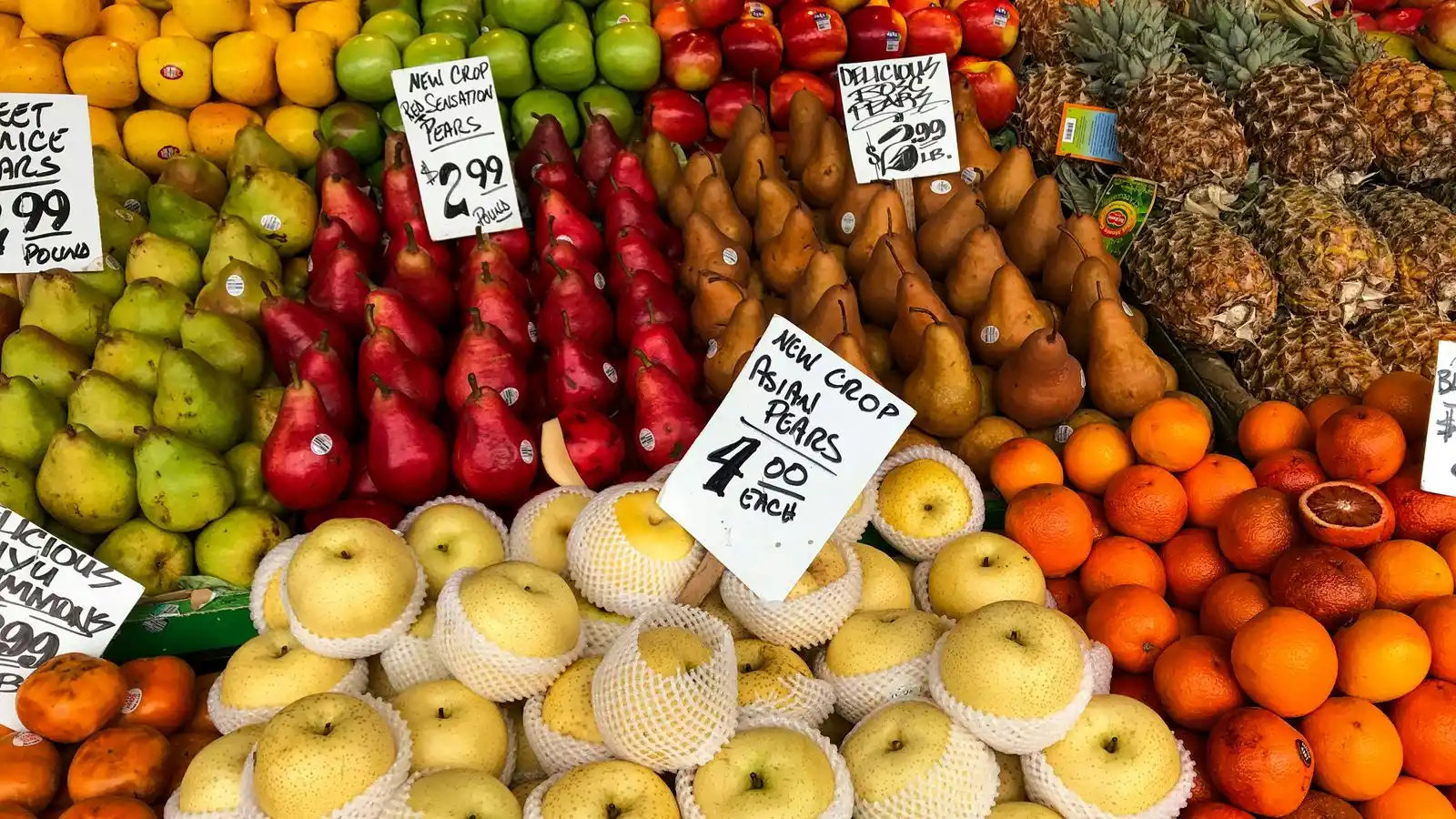
Google Workspace Pricing: Selecting the Best Plan for Your Needs
In today’s digital age, email communication remains a cornerstone of business operations, with Gmail being a popular choice for many organizations. Understanding the pricing structure of Gmail within Google Workspace is crucial for businesses to optimize their email management efficiently. This article delves into the various Google Workspace plans, from the basic Business Starter to the advanced Enterprise plan, to help you make an informed decision based on your specific requirements. Additionally, we will explore Google One’s storage options and special features, along with tips on selecting the right plan for your business needs.
Table of Contents:
- Understanding Google Workspace Plans
- Google One: Enhanced Storage and More
- Add-ons and Special Features
- Choosing the Right Plan for Your Business
Understanding Google Workspace Plans
Google Workspace, formerly known as G Suite, offers a comprehensive suite of productivity and collaboration tools that cater to businesses of all sizes. Understanding the pricing and features of each plan is essential for selecting the right package that aligns with your business needs. Here, we break down the key aspects of the Google Workspace plans: Business Starter, Business Standard, Business Plus, and Enterprise.
Business Starter Plan
The Business Starter Plan is priced at $6 per user per month. It includes the core Google Workspace tools such as Gmail, Drive, Meet, Calendar, Chat, Docs, Sheets, Slides, Keep, Sites, Forms, and AppSheet. Each user gets 30 GB of cloud storage, and the plan supports secure email with custom email domains.
Ideal for: Small businesses or startups looking for basic collaboration tools and professional email at a low cost.
Business Standard Plan
Priced at $12 per user per month, the Business Standard Plan offers all the features of the Starter Plan with enhanced capabilities. It includes 2 TB of pooled cloud storage per user and supports up to 150 participants in Google Meet video meetings. Additional features like recording meetings and saving them to Google Drive are also included.
Ideal for: Growing businesses that require more storage and enhanced meeting capabilities.
Business Plus Plan
The Business Plus Plan is available at $18 per user per month. It builds upon the Standard Plan by offering 5 TB of pooled cloud storage per user and supports up to 500 participants in Google Meet video meetings. Advanced security and management controls, including Vault and advanced endpoint management, are also part of this plan.
Ideal for: Larger businesses or those with advanced security and management needs.
Enterprise Plan
The Enterprise Plan comes with custom pricing tailored to the organization’s specific requirements. It includes all the features of the Business Plus Plan and adds capabilities for larger enterprises, such as S/MIME encryption, noise cancellation in Meet, and in-domain live streaming. It supports up to 1000 participants in Google Meet video meetings and offers as much storage as needed.
Ideal for: Large enterprises with complex needs, requiring the highest levels of security, compliance, and management features.
For a detailed comparison and to start the process of selecting a plan, visit the Google Workspace Pricing Page .
To better understand how to choose and set up the right Google Workspace plan for your business, you might find this video helpful:
Selecting the right Google Workspace plan requires understanding your business’s size, needs, and growth trajectory. By carefully evaluating each plan’s features and pricing, you can ensure that your organization is equipped with the tools it needs to succeed.
Google One: Enhanced Storage and More
Google One is Google’s expanded storage plan that goes beyond what’s available in the standard Google Workspace plans. It’s designed for individuals and businesses needing additional storage space and offers a range of benefits, including access to Google experts, the option to add family members to your plan, and extra member benefits like Google Store rewards and Google Play credits. Here’s a step-by-step guide on how Google One can complement your Google Workspace experience, especially in terms of storage.
Step 1: Evaluate Your Storage Needs
Before considering a Google One plan, assess your current storage usage across Google Workspace applications. If your business is frequently hitting storage limits or you foresee a significant increase in data storage needs, Google One can provide the necessary additional space.
Step 2: Choose a Google One Plan
Google One offers several plans, starting from 100 GB up to 2 TB of extra storage. The plans are priced monthly or annually, with savings available for the annual commitment. Visit the Google One Plans Page to review the options and select the one that best fits your needs.
Step 3: Sign Up or Upgrade
If you’re new to Google One, you can sign up directly through the website. Existing Google Workspace users looking to upgrade their storage can do so from their Google One account page. The process is straightforward, and you’ll have access to the additional storage immediately after purchase.
Step 4: Manage and Share Your Storage
One of the benefits of Google One is the ability to share your storage plan with up to five family members or team members, making it a cost-effective solution for small businesses or teams. You can manage users and storage allocations from your Google One account settings.
Step 5: Utilize Additional Benefits
Beyond storage, Google One offers other valuable benefits. Make sure to explore these, such as expert support, which can be particularly useful for businesses without a dedicated IT team. Google One members also receive special offers and rewards, which can provide additional savings and benefits.
In summary, Google One can be a valuable addition to your Google Workspace subscription, especially if your business requires more storage than what’s provided in the standard plans. By following these steps, you can seamlessly integrate Google One into your business operations, ensuring that your storage needs are met and you’re making the most of the additional benefits offered.
Add-ons and Special Features
Google Workspace is not just about the core applications like Gmail, Drive, and Meet; it’s also about the additional features and add-ons that can significantly enhance your productivity and collaboration. One of the standout add-ons is Gemini , which introduces generative AI capabilities to your Workspace. Here’s how you can leverage add-ons and special features to get the most out of Google Workspace.
Step 1: Explore Available Add-ons
Start by exploring the Google Workspace Marketplace to discover the wide range of add-ons available. You can find tools for project management, CRM, productivity, and more. Each add-on comes with a description, reviews, and information on compatibility.
Step 2: Install an Add-on
Once you’ve identified an add-on that meets your needs, installing it is straightforward. Click on the add-on, and then select the “Install” button. You may need to grant certain permissions for the add-on to work correctly within your Google Workspace environment.
Step 3: Use the Add-on
After installation, the add-on will be accessible within the relevant Google Workspace applications. For example, a project management add-on might be accessible directly from Gmail or Google Calendar. Take the time to familiarize yourself with the add-on’s features and settings to maximize its benefits.
Step 4: Customize Your Workspace with Special Features
Beyond add-ons, Google Workspace allows for customization and automation through features like AppSheet, which lets you create custom applications without coding. Explore these options to tailor Google Workspace to your specific business processes.
Step 5: Stay Updated on New Add-ons and Features
Google Workspace continuously evolves, with new add-ons and features being added regularly. Keep an eye on the Workspace Updates blog to stay informed about new tools and capabilities that can benefit your business.
Incorporating add-ons and special features into your Google Workspace can significantly enhance your team’s productivity and collaboration. By following these steps, you can discover and implement tools that address your specific business needs, making your Workspace truly your own.
Choosing the Right Plan for Your Business
Selecting the appropriate Google Workspace plan is a critical decision that can impact your business’s productivity, collaboration, and budget. Here’s a step-by-step guide to help you choose the right plan, ensuring you get the most value for your investment.
Step 1: Assess Your Business Needs
- Size of Your Team: Consider the number of users who will need access to Google Workspace. Each plan has different storage and meeting capabilities that may be more suitable for larger or smaller teams.
- Required Tools: Identify which Google Workspace applications are essential for your daily operations. While all plans include core services like Gmail and Docs, advanced features like larger meeting sizes and enhanced security options vary by plan.
- Storage Requirements: Evaluate your current and future data storage needs. If your business deals with large volumes of data, consider plans with more storage capacity or the option to add Google One for additional space.
Step 2: Compare Plan Features and Pricing
Visit the Google Workspace Pricing Page to review the detailed comparison of features and pricing for each plan. Pay special attention to the specifics that match your business needs identified in Step 1.
Step 3: Consider Scalability
Think about your business’s growth potential over the next few years. Choosing a plan that offers scalability will allow you to easily upgrade as your business expands, without disrupting your operations.
Step 4: Explore Add-ons and Integrations
Investigate available add-ons and integrations that could enhance your Google Workspace experience. Some plans may offer better compatibility or discounts on these additional services, adding value to your subscription.
Step 5: Take Advantage of Trials
Google Workspace offers a free trial for new customers. Use this opportunity to test the features and usability of the plan you’re considering. This hands-on experience can be invaluable in making your final decision.
Step 6: Make Your Decision
After carefully evaluating your options, select the plan that best fits your business needs and budget. Remember, you can always adjust your plan in the future as your business evolves.
For a visual guide on choosing the right Google Workspace plan, consider watching this tutorial:
Making an informed decision on your Google Workspace plan requires a thorough understanding of your business needs and a careful comparison of what each plan offers. By following these steps, you can ensure that you select a plan that not only meets your current requirements but also supports your business’s growth and success in the future.
Conclusion
In conclusion, navigating the pricing and features of Gmail within Google Workspace requires a thoughtful approach to ensure that your business selects the most suitable plan. From the Business Starter to the Enterprise plan, Google Workspace offers a range of options designed to meet the needs of businesses of all sizes. Additionally, Google One provides an excellent solution for those requiring extra storage beyond what’s available in their chosen Workspace plan. By carefully assessing your business needs, comparing plan features, and considering future scalability, you can make an informed decision that supports your business’s productivity and growth. Remember, the right plan is not just about the cost but also about how well it aligns with your business objectives and enhances your team’s collaboration and efficiency
Related Posts
- A Comprehensive Guide to Today’s Email Platforms
- AI Email Writing Tools and Workflow Efficiency
- Automate Your Gmail Process to Save 60% of Your Email Time
- Automatically Sort Emails in Gmail: A Comprehensive Guide
Frequently Asked Questions (FAQs)
-
Can I switch between Google Workspace plans if my business needs change?
- Yes, Google Workspace allows you to upgrade or downgrade your plan based on your current business needs. This can be done directly from your Google Workspace admin console.
-
Is there a free version of Gmail for businesses?
- Gmail itself is free, but for business use that includes custom email domains and access to Google Workspace tools, you need to subscribe to one of the Google Workspace plans.
-
How does Google One integrate with Google Workspace?
- Google One provides additional storage that can be used across Google services, including Google Workspace. It’s an ideal solution for businesses that require more storage than what’s offered in their Google Workspace plan.
-
Are there any discounts available for nonprofits or educational institutions for Google Workspace?
- Yes, Google offers special pricing for nonprofit organizations and educational institutions. Eligible organizations can access Google Workspace for Education Fundamentals for free, while nonprofits can benefit from Google for Nonprofits at no cost.
-
How can I estimate the total cost of Google Workspace for my business?
- To estimate the total cost, consider the number of users that will need access to Google Workspace and the plan that best fits your needs. Multiply the price of the plan by the number of users to get a monthly or annual cost. Don’t forget to factor in any additional storage or add-ons you might need.