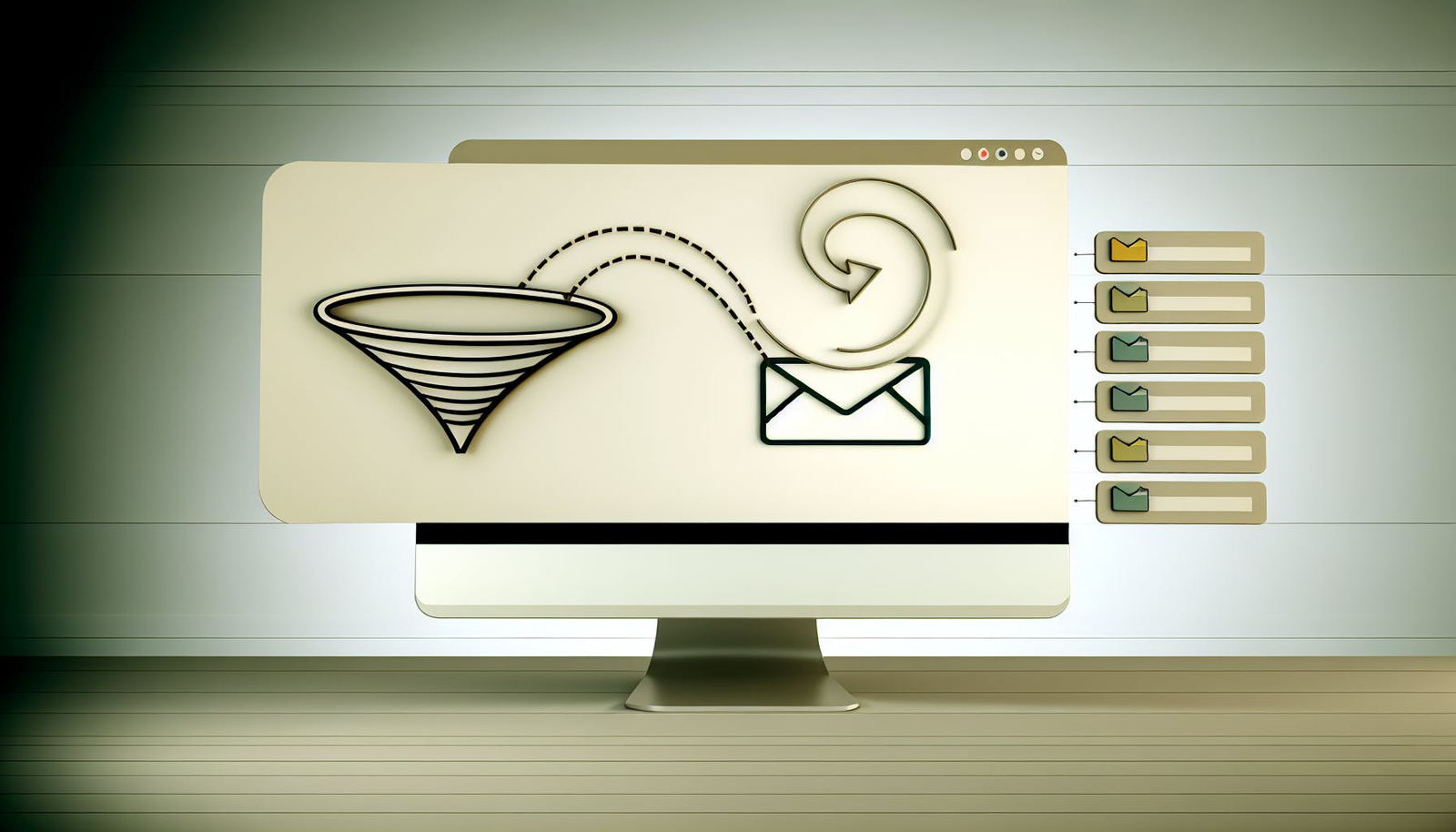
Redefining Email Communication for Business Efficiency
Email functionality refers to the various features and capabilities offered by email platforms and services to help users manage their inboxes more efficiently. As email continues to be a primary communication channel for many professionals, having tools that streamline workflows around email correspondence can greatly impact productivity.
Exploring the Evolution of
Email Functionality
Email platforms have come a long way since the early days of basic messaging. Modern services like Gmail and Outlook now include sophisticated filtering options that allow users to automatically sort incoming mail into categories. Threading conversations keeps related emails grouped together for easier context. Labels act like folders, helping to organize messages based on user-defined parameters.
These features aid productivity by reducing the manual effort required to keep a clutter-free, well-organized inbox. Without them, users would spend far more time manually sorting through each new message to determine its priority and relevance. The automated intelligence behind labels, filters, and threading alleviates much of that burden.
Assessing the Impact of
Email Functionality on Productivity
The impact of robust email functionality cannot be understated for busy professionals. Consider that the average office worker spends over 2 hours per day reading and responding to emails. Any tools that optimize those 2+ hours can significantly boost productivity.
Filters reduce inbox noise so users see only the most relevant incoming mail. Labels prevent messages from getting lost or overlooked by allowing strategic organization. Threading provides context to conversations at a glance.
Together, these capabilities enable users to quickly identify critical emails, respond appropriately, and maintain focus on their most high-value tasks. Rather than getting bogged down managing communications, email functionality empowers productivity.
What are the major functionalities provided by e mail service ?
Email services provide several key functionalities that allow users to efficiently manage their electronic communications:
Composition
This refers to the ability to create new email messages and draft responses. Key features include:
- Rich text editor for formatting text, adding images, links, etc.
- Tools for scheduling emails to be sent at a later time.
- Signatures that automatically append contact details.
- Canned responses that can be inserted with one click.
Transfer
This enables the sending and receiving of email messages. Main capabilities involve:
- Connectivity protocols like IMAP, POP3, and SMTP that facilitate message transfer between servers.
- Search tools to quickly locate past threads and attachments.
- Filters and labels that automatically sort incoming mail.
Reporting
Email services provide confirmation when a message is successfully delivered. Key aspects involve:
- Read receipts to see if an email has been opened.
- Notifications for bounced messages or failed deliveries.
- Activity logs recording all sent and received emails.
With robust composition, smooth transfer, and detailed reporting, email platforms aim to make communication as efficient as possible for professionals. Features like threading conversations, blocking spam, and enabling offline access further aid productivity.
What is the functionality of Gmail ?
With Gmail, users can take advantage of several key features that enhance email functionality and streamline communication:
Email Storage and Accessibility
- Gmail stores all emails securely in the cloud, allowing access from any device with an internet browser. This enables users to manage email from multiple devices conveniently.
- Integrating Google Meet into the platform enables users to initiate or join video meetings without leaving the Gmail interface. This further streamlines communication and collaboration.
Organization and Management
- Custom labels, filters, and advanced search make organizing high volumes of email achievable. Users can automatically sort incoming messages to maintain a clutter-free inbox.
- Conversation threading groups related messages together cleanly, reducing inbox noise.
- Starring key emails enables quick access to priority content later.
Overall, Gmail focuses heavily on enhancing email functionality through features that facilitate accessibility, organization, collaboration, and communication efficiency. With its array of tools, Gmail helps users effectively manage high email volumes.
What is the purpose and function of email ?
Email serves several key functions in both personal and professional communication:
Communication and Collaboration
Email allows people to easily exchange messages, share files, coordinate events or projects, and collaborate in real-time. Features like threading conversations keep communications organized. Email enables efficient communication without the back-and-forth delay of postal mail.
Formal Business Uses
In the workplace, email is used for:
- Sending meeting invites and reminders
- Making requests and inquiries
- Submitting applications and documents
- Official notifications and announcements
Features like signatures, distribution lists, and templates streamline these processes.
Informal Personal Uses
For personal use, common email functions include:
- Keeping in touch with friends and family
- Sharing photos, videos, news, and life updates
- Planning events and coordinating meetups
- Signing up for services and subscriptions
Overall, email facilitates both professional teamwork and personal connections across distance and time zones. Features to enhance privacy, sorting, search, and automation optimize these communication functions.
What are the 6 elements of an email ?
The six key elements that comprise an effective email structure include:
- Subject Line : The subject line should be clear, concise, and give the recipient an idea of the email’s purpose. Using 6-10 words can capture attention while providing context.
- Greeting : Open with a warm, professional greeting like “Hi [Name],” or a simple “Hello”. Personalizing when possible helps connect with recipients.
- Introduction/Purpose : Briefly explain the purpose of your email in 1-2 sentences. Providing quick context upfront allows busy recipients to prioritize messages.
- Detail : Elaborate on the introduction in 2-4 paragraphs, including any background details needed to take action. Use bullet points to break up information.
- Ask/Action : Clearly state any requested action you need the recipient to take after reading in 1-2 sentences. This drives engagement.
- Closing/Sign-off : End politely with a simple sign-off like “Best regards,” and your name. This completes the message.
Following this precise 6-part email structure ensures communications are clear, complete, and effective for recipients. The format streamlines understanding so readers can efficiently grasp key details.
Core Email Functionality Features
Email is an essential communication tool for both personal and professional needs. As email usage has grown exponentially over the years, platforms have integrated advanced features that allow users to manage high email volumes more efficiently. Understanding and utilizing these core email functionality features can greatly improve productivity.
Understanding
Filters and How They Improve Email Management
Filters automatically sort incoming emails based on user-defined rules and criteria. For example, users can create filters that:
- Route emails from specific senders into designated folders
- Flag emails with certain keywords in the subject line
- Automatically mark emails as read when they arrive from mailing lists
Benefits of using filters include:
- Automatically separating work and personal emails
- Highlighting priority emails for quick attention
- Cleaning up the inbox by diverting less important emails out of sight
Filters help focus on the most relevant emails, reducing clutter and speeding up triage.
The Role of
Labels in Email Organization
Labels enable users to categorize email messages based on topics. Unlike folders, a message can have multiple labels simultaneously. For instance, users could:
- Label work project discussions by client name
- Identify emails needing follow up with a “Pending” label
- Tag emails from specific colleagues to easily search later
The search functionality also utilizes labels, allowing users to quickly retrieve emails on a certain topic. This makes labels ideal for organizing disparate but related messages.
Threading
: Streamlining Conversations for Clarity
Email threading groups related messages into one conversation. This keeps multi-email discussions and chains together, rather than scattered across the inbox individually.
Benefits include:
- Following conversations is easier
- Critical details less likely to be lost across messages
- Saves time by eliminating redundant information
For fast-paced teams, threading adds clarity and ensures context isn’t lost when collaborating asynchronously via email.
Email Functionality
Examples: Real-World Applications
- Sales teams can automatically label emails from leads and contacts for easy access later.
- Executives can filter newsletters and promotions to focus on urgent internal communications.
- Support agents can use filters to tag and thread customer inquiries, keeping related messages together.
These examples demonstrate how core email features can be customized to enhance workflows and productivity in diverse organizational settings.
Advanced Email Functionality for Professionals
Email is an essential communication tool for many professionals. Advanced functionality can streamline workflows and enhance productivity.
Email Security
: Encryption , Strong Passwords , and Anti-Malware Tools
Email security is crucial for protecting sensitive business communications. Encryption encodes messages during transmission, preventing unauthorized access. Using strong randomized passwords on email accounts also helps prevent breaches. Installing anti-malware software detects and blocks malware and phishing attempts.
Automating Tasks with
Email Functionality
Email rules and canned responses save professionals time by automating repetitive tasks:
- Rules route incoming messages to specified folders.
- Canned responses insert pre-written message templates.
- Rules can also trigger auto-replies when out of office.
Integration with
Office 365 and Microsoft Outlook
Integrating email with productivity suites like Office 365 and Outlook unlocks additional features:
- Shared calendars simplify scheduling meetings.
- Task assignment and tracking improves team coordination.
- Emails automatically sync across mobile devices.
Streamlining Team Communication with
Distribution List s
Email distribution lists allow sending a single message to multiple recipients. Groups for teams, clients, or mailing lists simplify communication.
In summary, advanced security, automation, integration, and distribution lists help professionals communicate more efficiently.
Email Functionality in Practice: Gmail and Outlook
Email Functionality
in Gmail: Filters, Labels, and Threading
Gmail offers robust email functionality through features like filters, labels, and threading. Filters allow users to automatically sort incoming emails based on sender, subject, content, and more. For example, users can create a filter to automatically label emails from their manager to flag them as high priority. Labels enable customizable email organization, while threading groups related messages to streamline conversations.
Together, these features enable users to:
- Automatically sort emails upon receipt to reduce clutter.
- Prioritize important messages so they are not missed.
- Quickly scan threaded conversations instead of numerous individual emails.
- Customize labels for their specific organizational system.
According to Google, Gmail users have access to over 100 filters to leverage and each account can create up to 1,000 labels. With thoughtful implementation, these tools can significantly cut down on time spent organizing emails.
Leveraging Outlook for Enhanced
Email Functionality
Outlook also provides robust email functionality through features like Quick Steps, Focused Inbox, @mentions, and Search Folders.
Quick Steps allows users to define multi-step actions to process emails with one click. Steps may include:
- Moving the message to a specific folder
- Assigning a category, flag, or priority
- Forwarding to others
- Triggering notifications
This automates repetitive tasks to streamline workflows.
Meanwhile, Focused Inbox splits all messages into two tabs - Focused and Other - using AI to determine priority, reducing inbox clutter. @mentions make collaborating seamless by notifying contacts when emailed. Finally, Search Folders automatically group messages based on criteria to create virtual folders.
Together these features allow professionals to:
- Automate sorting with predefined Quick Steps.
- Instantly prioritize emails via Focused Inbox.
- Improve teamwork through @mentions.
- Access custom virtual folders with Search Folders.
Enhancing productivity and collaboration.
Comparing
Email Functionality : Outlook vs. Gmail
Both Outlook and Gmail offer robust email functionality, but some key differences exist:
FeatureOutlookGmailAutomatic SortingQuick StepsFiltersEmail Priority IdentificationFocused InboxPriority InboxCollaboration@mentionsGoogle GroupsSearch CapabilitySearch FoldersSearch operators
While Outlook leverages AI for automated sorting, Gmail takes a rules-based approach. Gmail Groups enable team collaboration, while Outlook uses @mentions. Both provide search capability, with Gmail offering Boolean operators for advanced queries.
Overall, most core features are comparable. Choice comes down to existing platform ecosystem integration and personal preference.
Email Functionality
Outlook: Future Trends and Developments
As email management becomes increasingly crucial for productivity, we can expect continued innovation in email functionality for Outlook users. Potential developments include:
- Enhanced AI for smarter automated sorting, reducing user configuration.
- Integration with Microsoft Teams for unified communication.
- More robust @mentions with user notifications.
- Predictive messaging based on writing style.
- Expanded search and filter capabilities.
For enterprise users, Exchange administrators may also unlock more advanced functionality for compliance, security, and analytics.
Regardless, email will continue as a primary communication tool, driving new ways to maximize its convenience. Both Outlook and Gmail offer market-leading capabilities today but will likely see continued enhancement to aid business collaboration.
Protecting Against Email Threats
Email platforms utilize advanced security features and best practices to safeguard users against common threats like spam, phishing, and malware. By leveraging powerful spam filters, authentication protocols, secure data transmission, and comprehensive email policies, products can create a robust security infrastructure to protect inboxes.
Combating
Email Spam with Advanced Spam Filters
Sophisticated spam filters analyze incoming emails to accurately detect and block unwanted spam messages. Features include:
- Analyzing email content, IP addresses, domains for signals of spam
- Maintaining real-time block lists of known spam sources
- Leveraging machine learning to understand new spam tactics
- Allowing users to mark messages as spam to further train filters
By keeping spam out of the inbox, users can avoid wasting time reviewing irrelevant emails.
Safeguarding Against
Phishing and Email Spoofing
Email spoofing and phishing can trick users by disguising the true source of malicious emails. Defenses include:
- Email authentication using SPF, DKIM, and DMARC to prevent spoofing
- Scanning links and attachments for threats before delivery
- Warning users of suspicious emails impersonating trusted contacts
- Blocking emails from fraudulent domains
These measures make it much harder for attackers to spoof identities or trick recipients.
Preventing Business Email Compromise (
BEC ) and Ransomware
BEC and ransomware threats often rely on social engineering to infect systems or steal funds after access is gained. Protection requires:
- Securing data with encryption to prevent unauthorized access
- Sandboxing untrusted email attachments in isolated environments
- Informing users of risky security behaviors through education
- Encouraging strong unique passwords and multi-factor authentication
Following these best practices significantly reduces exposure to attacks.
Implementing Strong
Email Policies and User Education
Comprehensive email security requires both technological measures and smart policies around information handling:
- Mandating strong passwords that are routinely updated
- Requiring multi-factor authentication for accounts
- Developing protocols around sharing sensitive data
- Educating personnel on identifying threats
- Streamlining reporting of suspicious security events
With the right governance, organizations can empower their users to make smart security decisions.
Optimizing Email Accessibility and Retrieval
Email protocols like SMTP, POP3, and IMAP play a key role in ensuring emails can be easily sent, retrieved, and accessed across different devices and platforms. Understanding how these protocols function can help optimize email workflows.
Understanding
SMTP : The Protocol for Sending Emails
The Simple Mail Transfer Protocol (SMTP) handles the sending of email messages. When you compose and send an email from your email client, SMTP communicates with your email server to relay that email to the recipient’s server. Key aspects of SMTP include:
- SMTP enables email sending between servers, directing messages to the correct recipient address.
- It supports email functionality like attachments, formatting, and embedded images.
- SMTP requires authentication via username and password to prevent unauthorized email sending.
- Encryption protocols like TLS help secure SMTP email transmissions.
By facilitating server-to-server communication, SMTP makes it possible for users to easily send emails that will reach the intended recipient.
The Benefits of
POP3 and IMAP for Email Retrieval
POP3 (Post Office Protocol) and IMAP (Internet Message Access Protocol) handle the retrieval and storage of emails on email clients and devices. They offer different benefits:
- POP3 downloads emails from the server onto a single device. This frees up server storage space but emails are not synchronized across multiple devices.
- IMAP leaves emails on the server, allowing synchronized access across multiple devices. But this takes up more server storage space.
Key differences that impact email functionality:
- Multiple device access: IMAP enables access to the same inbox from multiple devices, while POP3 downloads emails to only one device.
- Read status sync: With IMAP, if you read/delete an email on one device it is updated on the server and synced across other devices. POP3 does not sync read status.
- Server storage: IMAP stores all mail on the server while POP3 deletes mail from the server once downloaded.
So IMAP offers greater accessibility and synchronization, while POP3 provides more local control.
Choosing the Right Email Protocol for Your Needs
Deciding between POP3 vs IMAP depends on your use cases and needs:
- If you will primarily access email from one device (e.g. your work computer), POP3 may be better suited.
- If you want to manage the same inbox from both your phone and computer , choose IMAP for synchronization.
- If your server storage space is limited, POP3 will reduce storage demand on the server.
You can also use a combination, with POP3 downloading mail to your main device while also accessing that one inbox via IMAP from other devices. Just be aware read/delete status will not sync across POP3 and IMAP.
Troubleshooting Common Email Retrieval Issues
Here are some solutions for typical email access issues:
- Can’t sign into email account: Check credentials are correct. Reset password if needed. Confirm IMAP/POP3 is enabled on the email server side.
- Emails missing on one device: If using POP3, enable “Leave mail on server” option so emails remain available across devices.
- Mailbox is empty: For IMAP, check the folder path matches the server directory structure for that account.
- New emails not showing up: With POP3, manually initiate “Check Mail” to trigger mail download. For IMAP, confirm Sync Settings are enabled.
- Emails deleted/read status not syncing: This indicates POP3 in use. Switch to IMAP for full sync functionality.
Understanding the email protocols can help diagnose and resolve email retrieval problems.
Personalizing Email Functionality
Personalization features allow users to customize their email experience to suit their preferences and needs. From email signatures to notification settings, these options help streamline communication and boost productivity.
Creating a Professional
Email Signature
An email signature acts as a business card, reflecting your brand. Craft a signature that is:
- Concise : Include only essential contact details like name, title, phone number.
- Consistent branding : Use your company colors, logo and font if allowed.
- Professional : Check for typos, use a formal tone.
John Smith
Senior Marketing Manager
XYZ Company
(555) 123-4567
<div class="flex justify-center"><a href="/" class="item-center custom-button-purple w-64 sm:w-64 h-12 no-underline"><span>[email protected</span></a></div>
Customizing Email Settings for Optimal Use
Key settings to adjust:
- Notification alerts : Set email alerts so important messages stand out without constant interruptions.
- Spam filters : Enable spam filters to automatically detect junk emails. Review settings occasionally.
- Email threads : Display threaded emails to simplify following conversations.
- Dark mode : Enable dark mode to reduce eye strain.
- Send delay : Set a short delay before sending emails to allow reviewing.
Managing Email Notifications to Reduce Distractions
To minimize disruptions:
- Disable pop-up notifications and instead check emails on a schedule.
- Enable notifications for priority contacts like your manager.
- Set working hours to pause notifications during focused work times or off hours.
Using Email Personalization to Enhance Communication
Small personal touches in emails can boost relationships. Consider:
- Warm greetings with contact names.
- Email signature s to share contact details.
- Emoticons to convey tone (use sparingly).
Light personalization helps connect with recipients while maintaining professionalism.
Conclusion
Email functionality features like filters, labels, and threading can help busy professionals maximize productivity and streamline communication. By taking advantage of these tools, users can save time and avoid becoming overwhelmed by email.
Recap of Essential Email Functionality Features
- Filters automatically sort incoming emails into categories or labels based on sender, content, attachments, and more. This allows users to quickly identify important messages.
- Labels enable users to manually categorize messages to organize their inbox. Color coding labels makes related emails easy to spot.
- Threading groups message chains together, reducing inbox clutter. Users can follow conversations easily.
- Security measures like spam filters, antivirus, multi-factor authentication protect inboxes from threats. Strong passwords prevent unauthorized access.
Best Practices for Implementing Email Functionality
- Set up filters to automatically prioritize emails from key senders, label family messages, or file newsletters.
- Use labels consistently to group similar emails, applying color codes for visual organization.
- Review threading options to determine which setting best fits your workflow. Conversation view may suit some users better.
- Enable security protections, create strong passwords, and set recovery options to keep email access safe.
The Future of Email Functionality
As communication reliance grows, developers will likely continue enhancing email functionality. Features like smart replies, read receipts, and send later options may become more advanced. However, the core principles of filters, labels, and security will remain essential for productivity. Email functionality streamlines workflows so professionals can communicate efficiently.